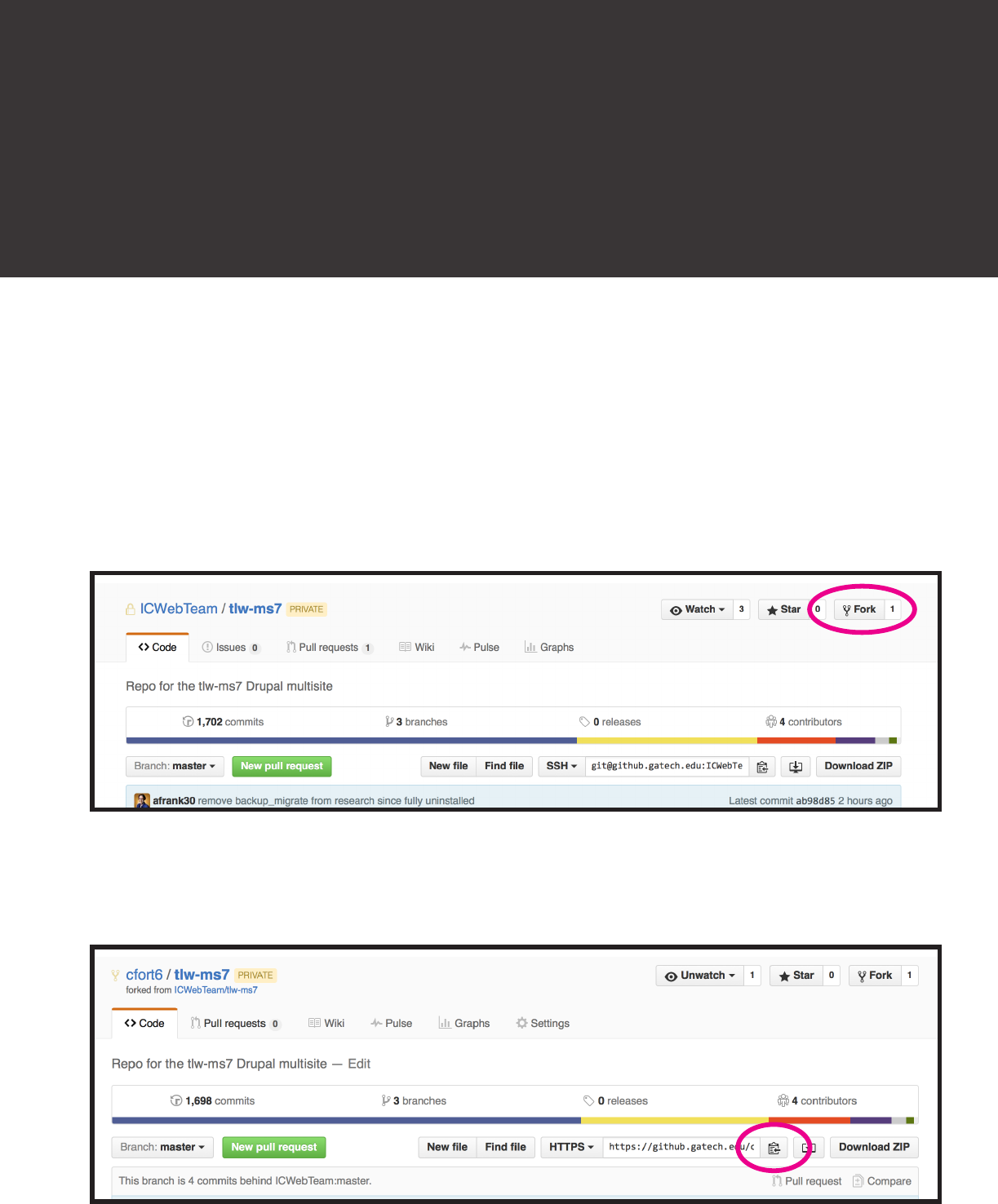
FORK
1. Fork the repository
Reference: https://help.github.com/articles/fork-a-repo/
In Github, navigate to the repository to be forked and select “Fork” on the upper
right. Select your own user name when prompted. This creates a copy of the
repository for you on Github.
Using Pull Requests with Forks
Forking creates a copy of a repository which you can work on. You can then submit a
pull request to have your changes reviewed and integrated with the master repo. This
is the order of operations:
FORK > BRANCH > COMMIT > PUSH > PULL REQUEST
2. Clone the fork to your local machine.
Now you should see your fork. Copy the URL using this button:
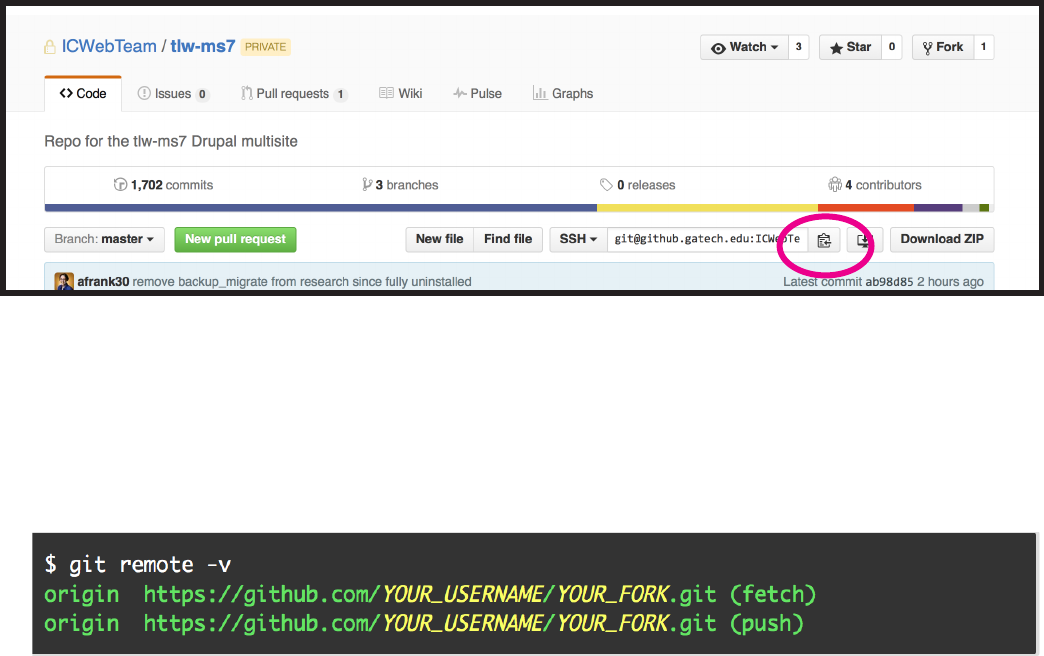
Open Terminal and type:
git clone https://github.gatech.edu/ORG_NAME/Repo-Name
Here you should paste the URL you copied at the beginning of this step. This
creates a local copy of your clone on your machine under your current directory.
3. Sync your fork with the master.
This ensures that any changes going on with the master will be reected in your
local fork/clone.
n Navigate in Github to the original repository. Copy the URL as shown:
type: git remote add upstream
https://github.gatech.edu/ORG_NAME/Repo-Name
(All one line. This is the URL you copied at the beginning of this step)
Alternately, you can both add and fetch (sync with) your master by using this instead:
type: git remote add -f upstream
https://github.gatech.edu/ORG_NAME/Repo-Name
n Open Terminal and change directories to the fork you cloned.
type: cd (hit enter)
type: ls (look for your cloned fork/repository name)
type: cd Fork_Name
type: git remote -v

4. Syncing a Fork
Reference: https://help.github.com/articles/syncing-a-fork/
You probably want your fork to mirror the latest changes being made to the main
repository. If you used “git remote add -f upstream” in the previous step, this
is already done. If you used “git remote add upstream” and now you need to
fetch upstream to sync your fork, you can use this method.
n In Terminal, change to the directory of your local clone and fetch upstream to
sync with the original master repository.
type: cd Fork_Name
type: git fetch upstream
n Check out your fork’s local master branch.
type: git checkout master
type: git merge upstream/master
n Verify your upstream repository is syncing.
type: git remote -v
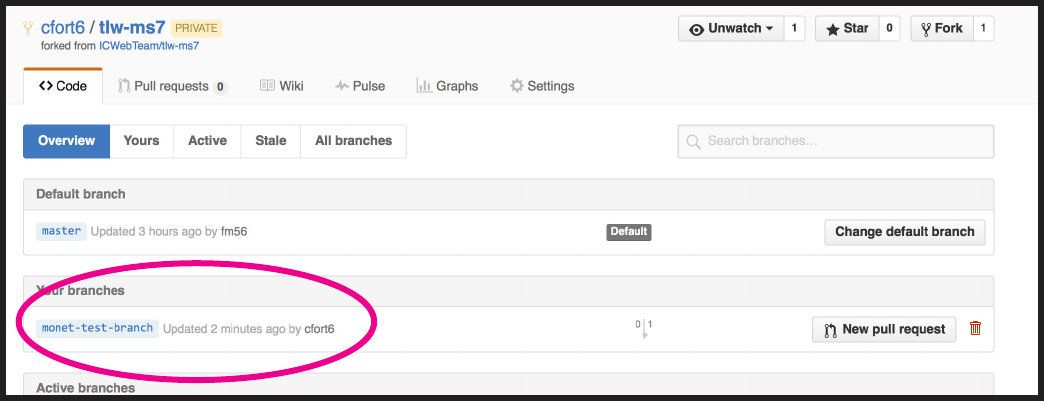
5. Now Branch your issue locally.
In Terminal,
type: git checkout -b name_of_your_new_branch
COMMIT
6. Make Changes and Commit
n Change your les as needed. Terminal,
type: git status
(this will conrm that git is watching your modications)
n In Terminal, add the les to staging (substitute your le name)
type: git add path/le_name
n Then commit
type: git commit -m “First commit”
You will get feedback saying how many les were changed and how.
Note: A branch may contain many commits. Name your branch to reect what you’re
working on and name commits to reect more specic changes.
PUSH
7. Push your changes/branch to Github
n In Terminal,
type: git push origin name_of_your_new_branch
n Now you should see your branch show up in Github.
BRANCH
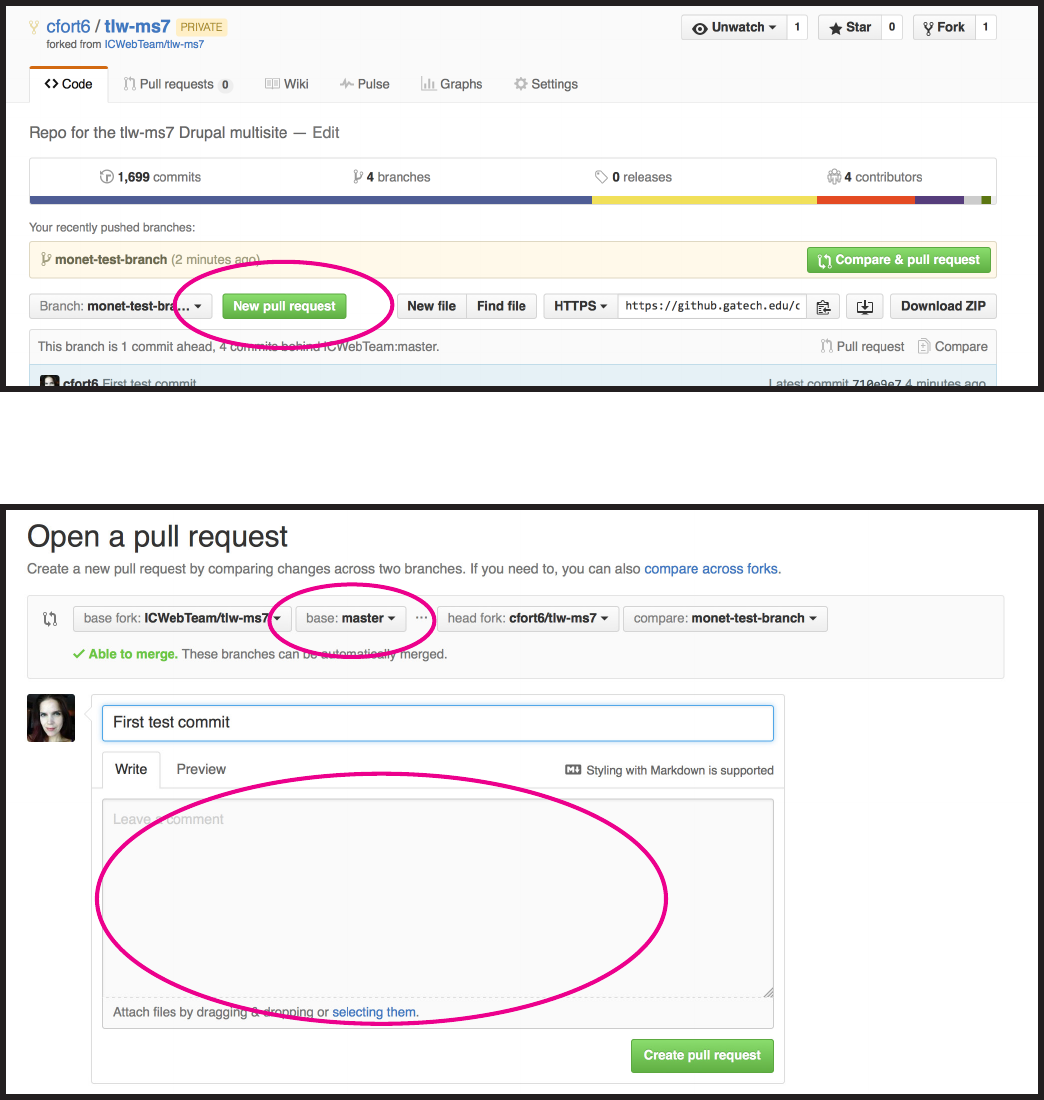
PULL REQUEST
8. New Pull Request
Reference: https://help.github.com/articles/using-pull-requests/
n Select your branch in Github. Select “New pull request”
You can enter details about the changes you are suggesting.
You can also select a branch to send the request to, if it’s not the master branch.
n When you’re ready, click “Create pull request” at the bottom.
After you send a pull request, any commit that’s pushed to your branch will
be automatically added to your pull request, which is useful if you’re making
additional changes.
