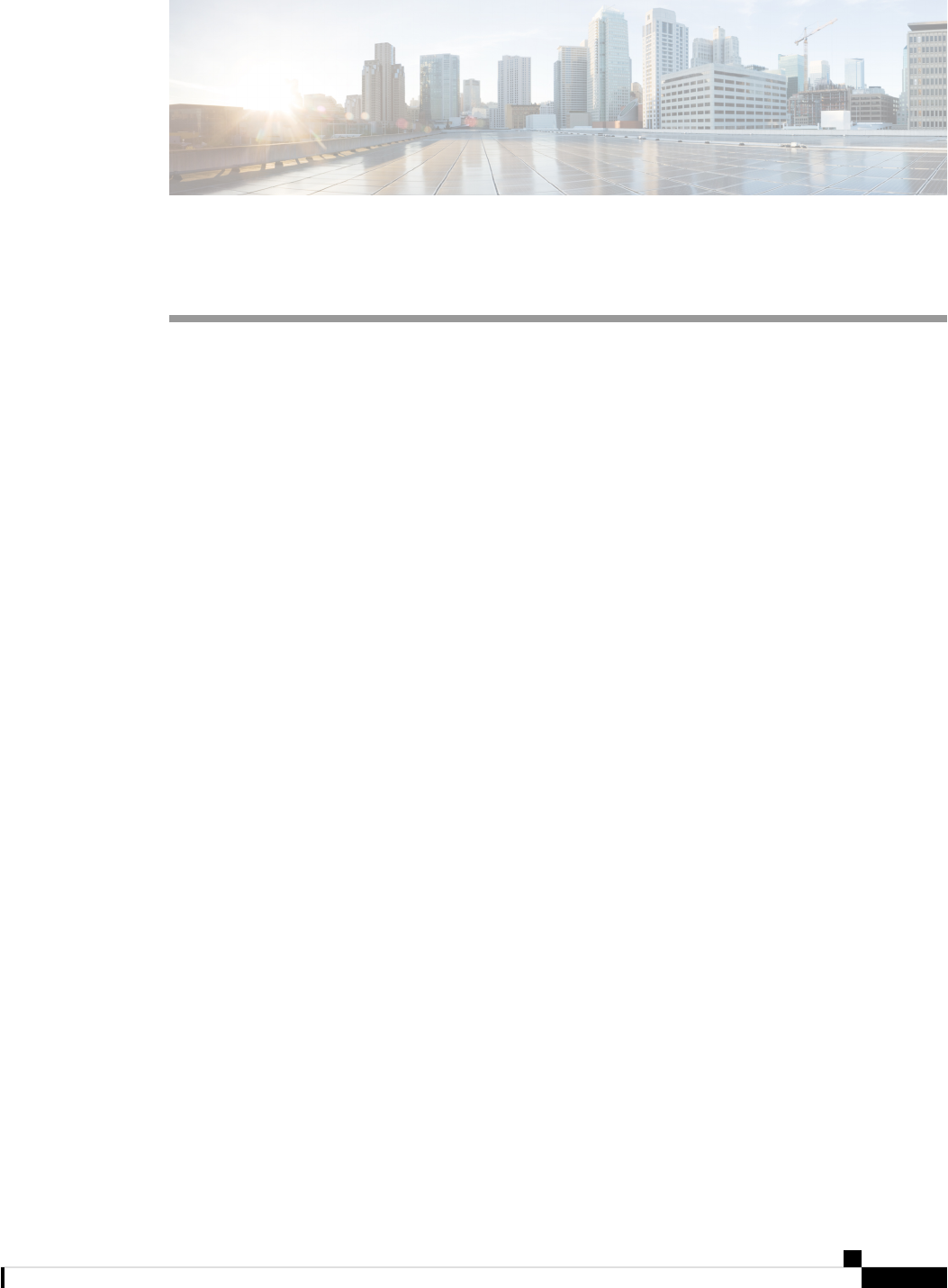
Bash
• About Bash, on page 1
• Accessing Bash, on page 1
• Escalate Privileges to Root, on page 2
• Examples of Bash Commands, on page 3
About Bash
In addition to the Cisco NX-OS CLI, Cisco Nexus 3500 platform switches support access to the Bourne-Again
SHell (Bash). Bash interprets commands that you enter or commands that are read from a shell script. Using
Bash enables access to the underlying Linux system on the device and to manage the system.
Accessing Bash
In Cisco NX-OS, Bash is accessible from user accounts that are associated with the Cisco NX-OS dev-ops
role or the Cisco NX-OS network-admin role.
The following example shows the authority of the dev-ops role and the network-admin role:
switch# show role name dev-ops
Role: dev-ops
Description: Predefined system role for devops access. This role
cannot be modified.
Vlan policy: permit (default)
Interface policy: permit (default)
Vrf policy: permit (default)
-------------------------------------------------------------------
Rule Perm Type Scope Entity
-------------------------------------------------------------------
4 permit command conf t ; username *
3 permit command bcm module *
2 permit command run bash *
1 permit command python *
switch# show role name network-admin
Role: network-admin
Description: Predefined network admin role has access to all commands
on the switch
-------------------------------------------------------------------
Bash
1
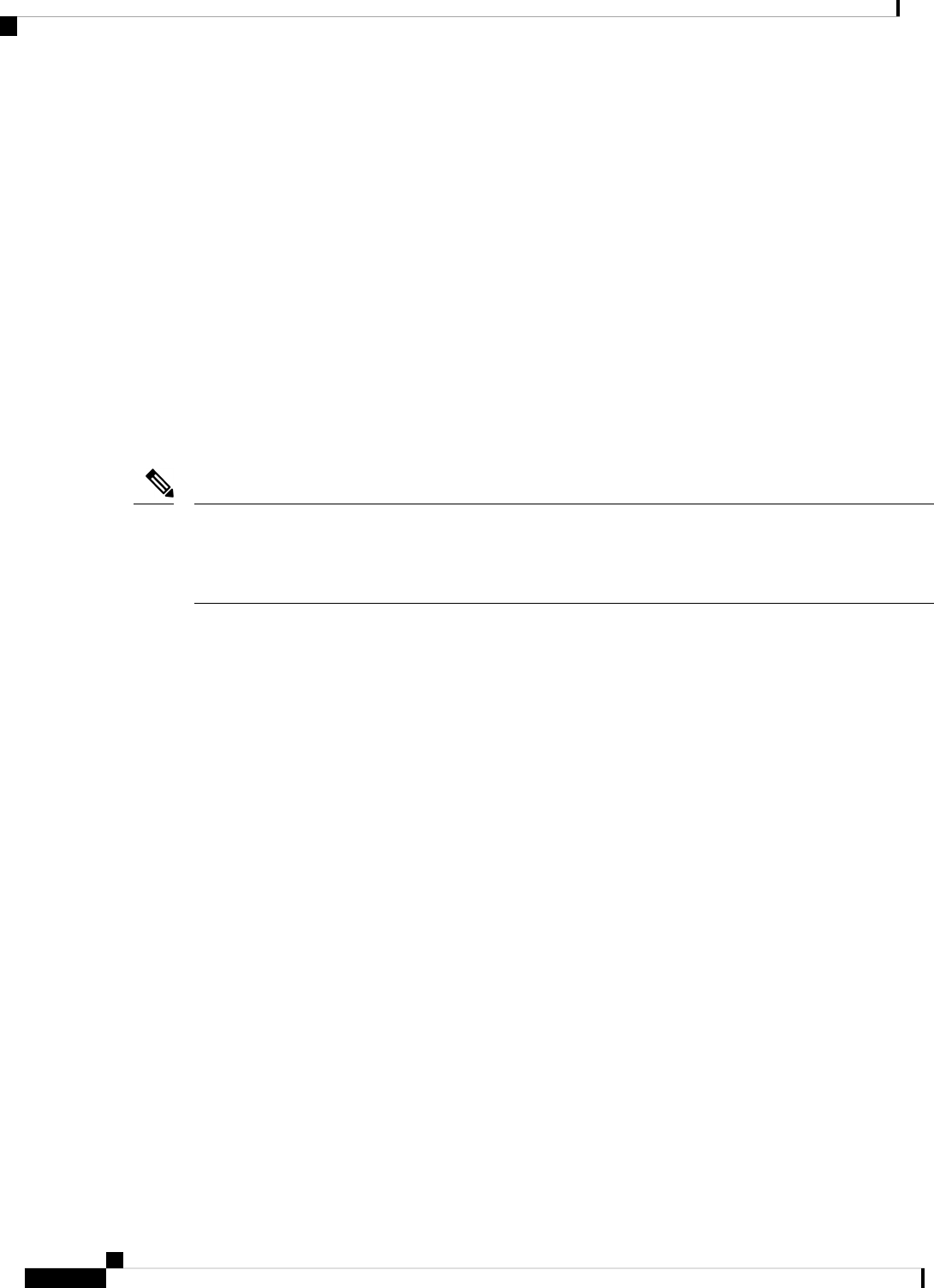
Rule Perm Type Scope Entity
-------------------------------------------------------------------
1 permit read-write
switch#
Bash is enabled by running the feature bash-shell command.
The run bash command loads Bash and begins at the home directory for the user.
The following examples show how to enable the Bash shell feature and how to run Bash.
switch# configure terminal
switch(config)# feature bash-shell
switch# run bash
Linux# whoami
admin
Linux# pwd
/bootflash/home/admin
Linux#
You can also execute Bash commands with the run bash <command> command.
The following is an example of the run bash <command> command.
run bash whoami
Note
Escalate Privileges to Root
The privileges of an admin user can escalate their privileges for root access.
The following are guidelines for escalating privileges:
• Only an admin user can escalate privileges to root.
• Bash must be enabled before escalating privileges.
• Escalation to root is password protected.
• SSH to the switch using root username through a non-management interface will default to Linux Bash
shell-type access for the root user. Type vsh to return to NX-OS shell access.
The following example shows how to escalate privileges to root and how to verify the escalation:
switch# run bash
Linux# sudo su root
We trust you have received the usual lecture from the local System
Administrator. It usually boils down to these three things:
#1) Respect the privacy of others.
#2) Think before you type.
#3) With great power comes great responsibility.
Password:
Linux# whoami
Bash
2
Bash
Escalate Privileges to Root
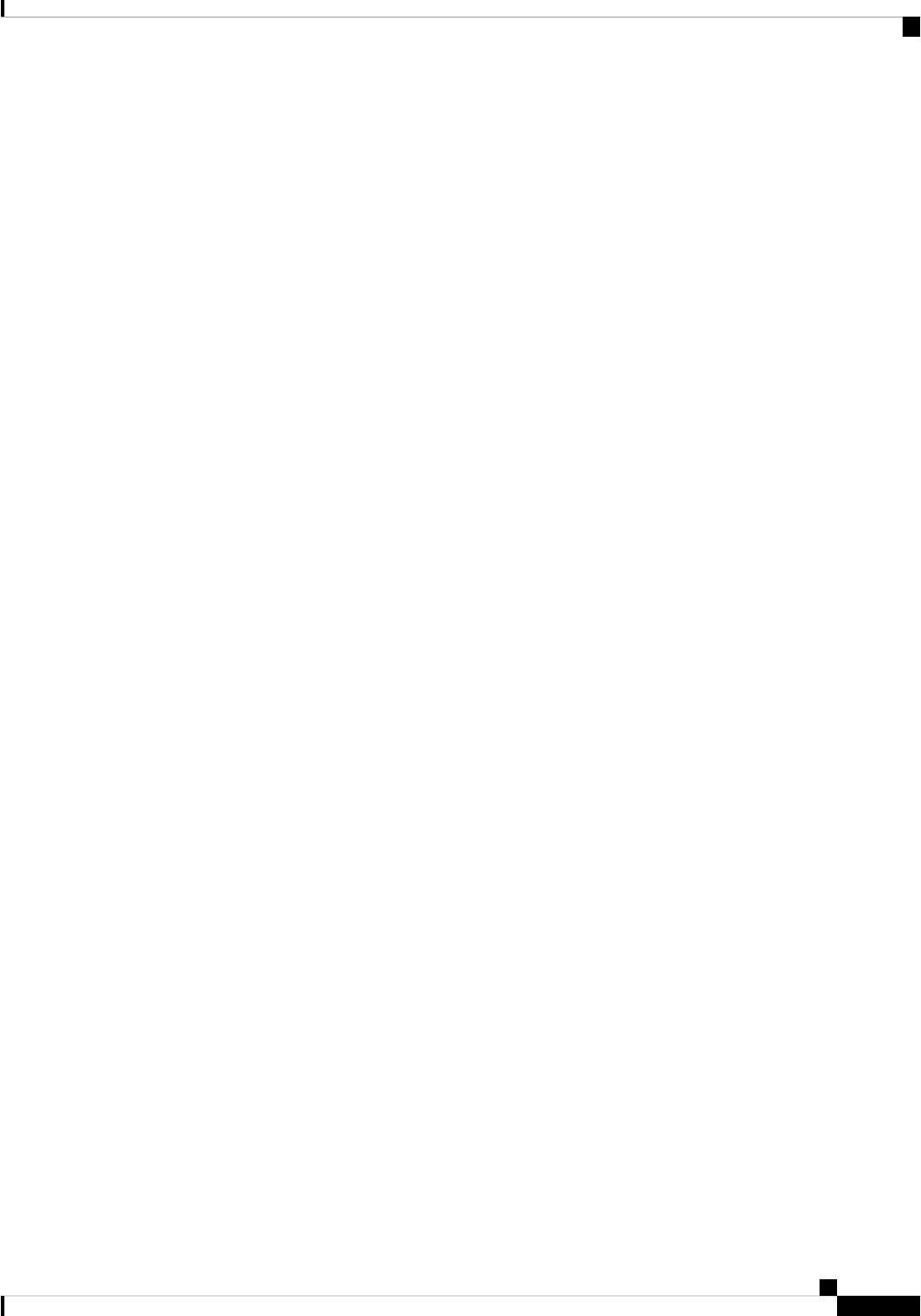
root
Linux# exit
exit
Examples of Bash Commands
This section contains examples of Bash commands and output.
Displaying System Statistics
The following example shows how to display system statistics:
switch# run bash
Linux# cat /proc/meminfo
MemTotal: 3795100 kB
MemFree: 1472680 kB
Buffers: 136 kB
Cached: 1100116 kB
ShmFS: 1100116 kB
Allowed: 948775 Pages
Free: 368170 Pages
Available: 371677 Pages
SwapCached: 0 kB
Active: 1198872 kB
Inactive: 789764 kB
SwapTotal: 0 kB
SwapFree: 0 kB
Dirty: 0 kB
Writeback: 0 kB
AnonPages: 888272 kB
Mapped: 144044 kB
Slab: 148836 kB
SReclaimable: 13892 kB
SUnreclaim: 134944 kB
PageTables: 28724 kB
NFS_Unstable: 0 kB
Bounce: 0 kB
WritebackTmp: 0 kB
CommitLimit: 1897548 kB
Committed_AS: 19984932 kB
VmallocTotal: 34359738367 kB
VmallocUsed: 215620 kB
VmallocChunk: 34359522555 kB
HugePages_Total: 0
HugePages_Free: 0
HugePages_Rsvd: 0
HugePages_Surp: 0
Hugepagesize: 2048 kB
DirectMap4k: 40960 kB
DirectMap2M: 4190208 kB
Linux#
Running Bash from CLI
The following example shows how to run a bash command from the CLI with the run bash <command>
command:
Bash
3
Bash
Examples of Bash Commands
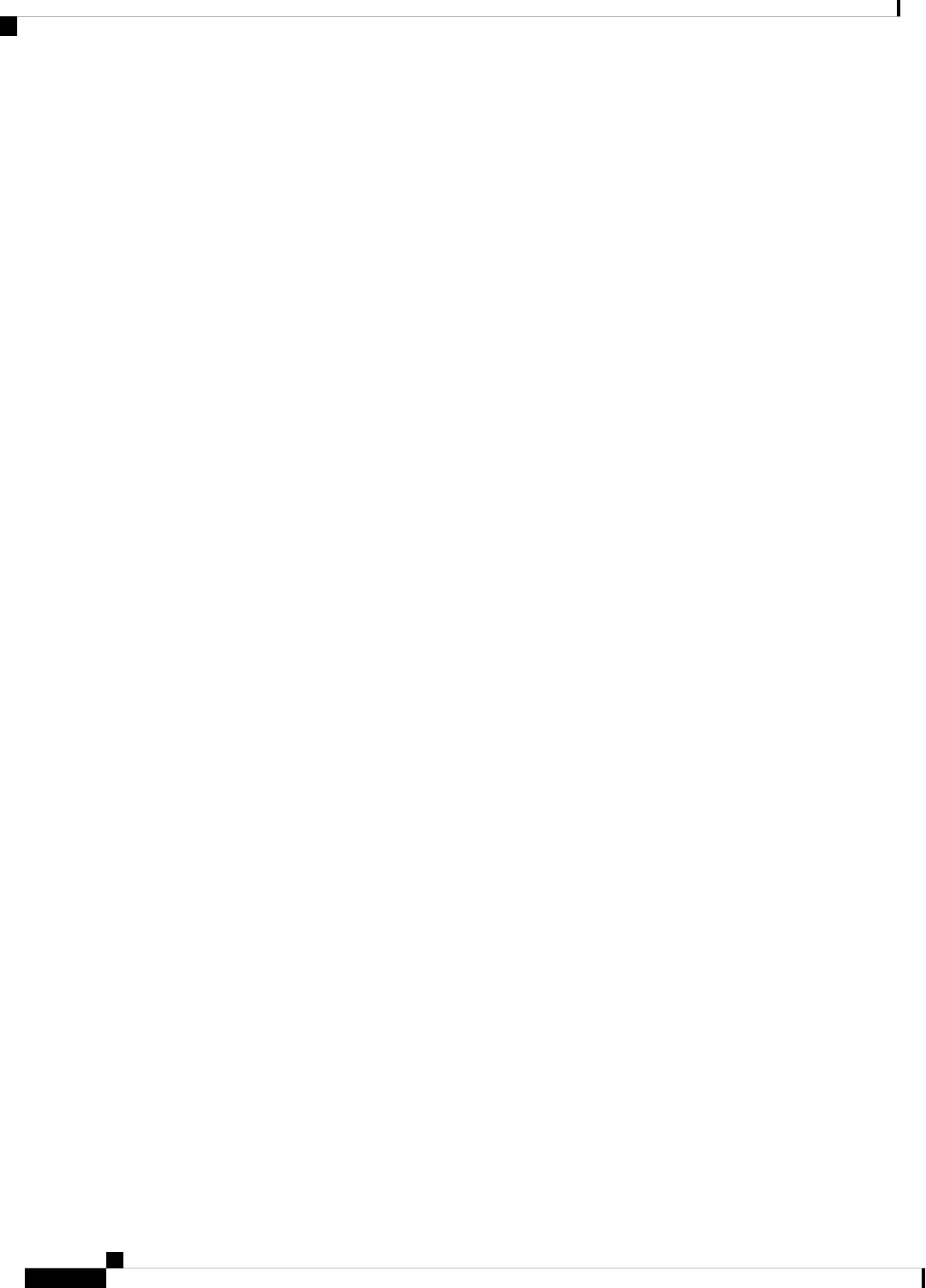
switch# run bash ps -el
F S UID PID PPID C PRI NI ADDR SZ WCHAN TTY TIME CMD
4 S 0 1 0 0 80 0 - 497 select ? 00:00:08 init
5 S 0 2 0 0 75 -5 - 0 kthrea ? 00:00:00 kthreadd
1 S 0 3 2 0 -40 - - 0 migrat ? 00:00:00 migration/0
1 S 0 4 2 0 75 -5 - 0 ksofti ? 00:00:01 ksoftirqd/0
5 S 0 5 2 0 58 - - 0 watchd ? 00:00:00 watchdog/0
1 S 0 6 2 0 -40 - - 0 migrat ? 00:00:00 migration/1
1 S 0 7 2 0 75 -5 - 0 ksofti ? 00:00:00 ksoftirqd/1
5 S 0 8 2 0 58 - - 0 watchd ? 00:00:00 watchdog/1
1 S 0 9 2 0 -40 - - 0 migrat ? 00:00:00 migration/2
1 S 0 10 2 0 75 -5 - 0 ksofti ? 00:00:00 ksoftirqd/2
5 S 0 11 2 0 58 - - 0 watchd ? 00:00:00 watchdog/2
1 S 0 12 2 0 -40 - - 0 migrat ? 00:00:00 migration/3
1 S 0 13 2 0 75 -5 - 0 ksofti ? 00:00:00 ksoftirqd/3
5 S 0 14 2 0 58 - - 0 watchd ? 00:00:00 watchdog/3
...
4 S 0 8864 1 0 80 0 - 2249 wait ttyS0 00:00:00 login
4 S 2002 28073 8864 0 80 0 - 69158 select ttyS0 00:00:00 vsh
4 R 0 28264 3782 0 80 0 - 54790 select ? 00:00:00 in.dcos-telnet
4 S 0 28265 28264 0 80 0 - 2247 wait pts/0 00:00:00 login
4 S 2002 28266 28265 0 80 0 - 69175 wait pts/0 00:00:00 vsh
1 S 2002 28413 28266 0 80 0 - 69175 wait pts/0 00:00:00 vsh
0 R 2002 28414 28413 0 80 0 - 887 - pts/0 00:00:00 ps
switch#
Running Python from Bash
The following example shows how to load Python and configure a switch using Python objects:
switch# run bash
Linux# python
Python 2.7.5 (default, May 16 2014, 10:58:01)
[GCC 4.3.2] on linux2
Type "help", "copyright", "credits" or "license" for more information.
Loaded cisco NxOS lib!
>>>
>>> from cisco import *
>>> from cisco.vrf import *
>>> from cisco.interface import *
>>> vrfobj=VRF('myvrf')
>>> vrfobj.get_name()
'myvrf'
>>> vrfobj.add_interface('Ethernet1/3')
True
>>> intf=Interface('Ethernet1/3')
>>> print intf.config()
!Command: show running-config interface Ethernet1/3
!Time: Thu Aug 21 23:32:25 2014
version 6.0(2)U4(1)
interface Ethernet1/3
no switchport
vrf member myvrf
>>>
Bash
4
Bash
Running Python from Bash
