
Running Commands as Supe-
ruser with sudo
WHAT?
Learn about the basic concepts of sudo and how to use it as a regular
user.
WHY?
Certain commands require administrator privileges. To run a command
with administrator rights, the sudo command can be used.
EFFORT
It takes you up to 20 minutes to read through this article. If you have a
specific question, you can jump directly to the respective chapter.
GOAL
Understanding the basic concepts of sudo and running commands
with sudo for certain use cases.
REQUIREMENTS
root or sudo privileges. These are only available if you are the
administrator of the system. For more information, refer to Sec-
tion1, “Basic concepts of sudo”.
The sudo package needs to be installed. This package is available
on SUSE Linux Enterprise Server by default.
Publication Date: 08Aug2024
1 Running Commands as Superuser with sudo
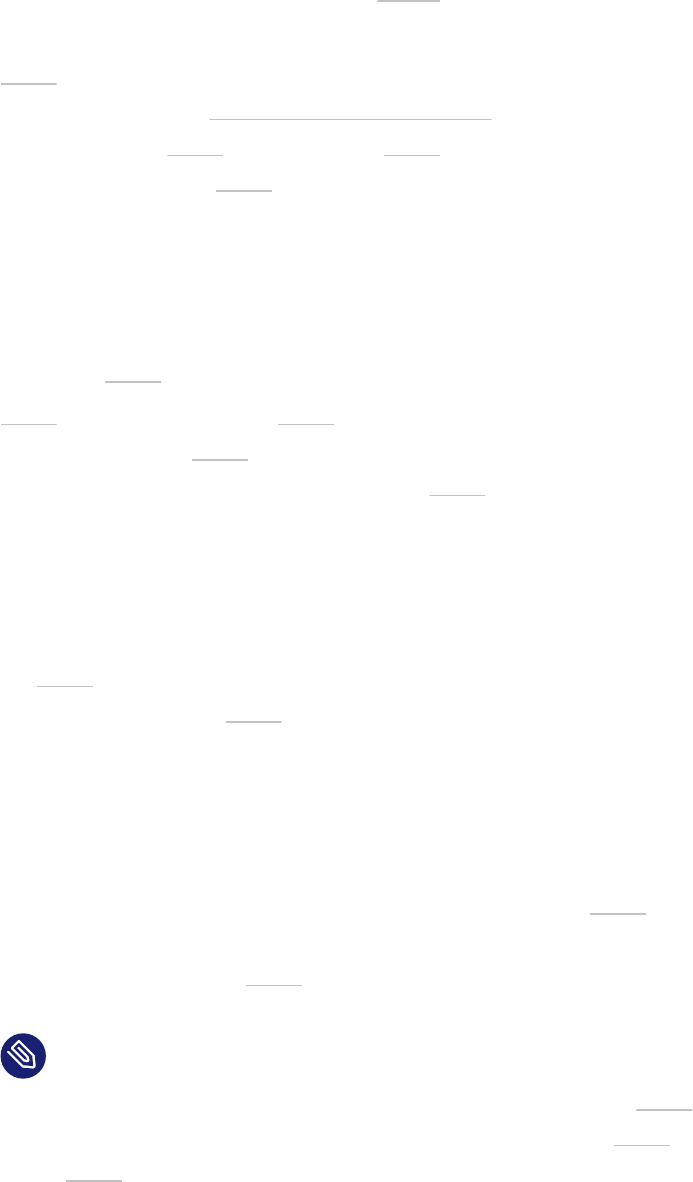
1 Basic concepts of sudo
Learn about the basic concepts of sudo and how it works on SUSE Linux Enterprise
Server systems.
sudo is a Linux command that is used to temporarily execute programs as another user. It is
the abbreviation for substitute user and do and borrows the privileges of another user,
for example, the root user. This way, sudo helps you accomplish system administration tasks
without logging in as root .
1.1 sudo on Linux systems in general
As a regular user on Linux, you have reduced permissions that are sufficient for most of the
tasks. The root user is the Linux superuser and the equivalent to the administrator.
sudo allows specified (non- root ) users or a group of users to run privileged tasks, like calling
system functions as root or another user. Through a configuration le, the system administrator
can control which users are allowed to run sudo commands and for which tasks.
1.2 sudo on SUSE Linux Enterprise Server systems
For security reasons, all SUSE Linux Enterprise Server systems separate the regular user from
the root user. As a regular user, you cannot write to system directories or install programs. Any
user with access to the root password can gain these privileges and accidentally or maliciously
break the system.
For example, you are logged in as a regular user and accidentally browse to a malicious website.
An attacker cannot install malware on your system behind your back, as you are logged in as a
regular user, means without any administrative permissions.
As explained above, it is not recommended to be logged in as root user permanently for security
reasons. A safer approach is to stay logged with your regular user and running a restricted
command prefaced with sudo .
Note: sudo requires administrator rights
On a single-user machine, where you have set your own root password, you have the
required rights to administrate your system by using the sudo command and to configure
sudo settings yourself.
3 Running Commands as Superuser with sudo
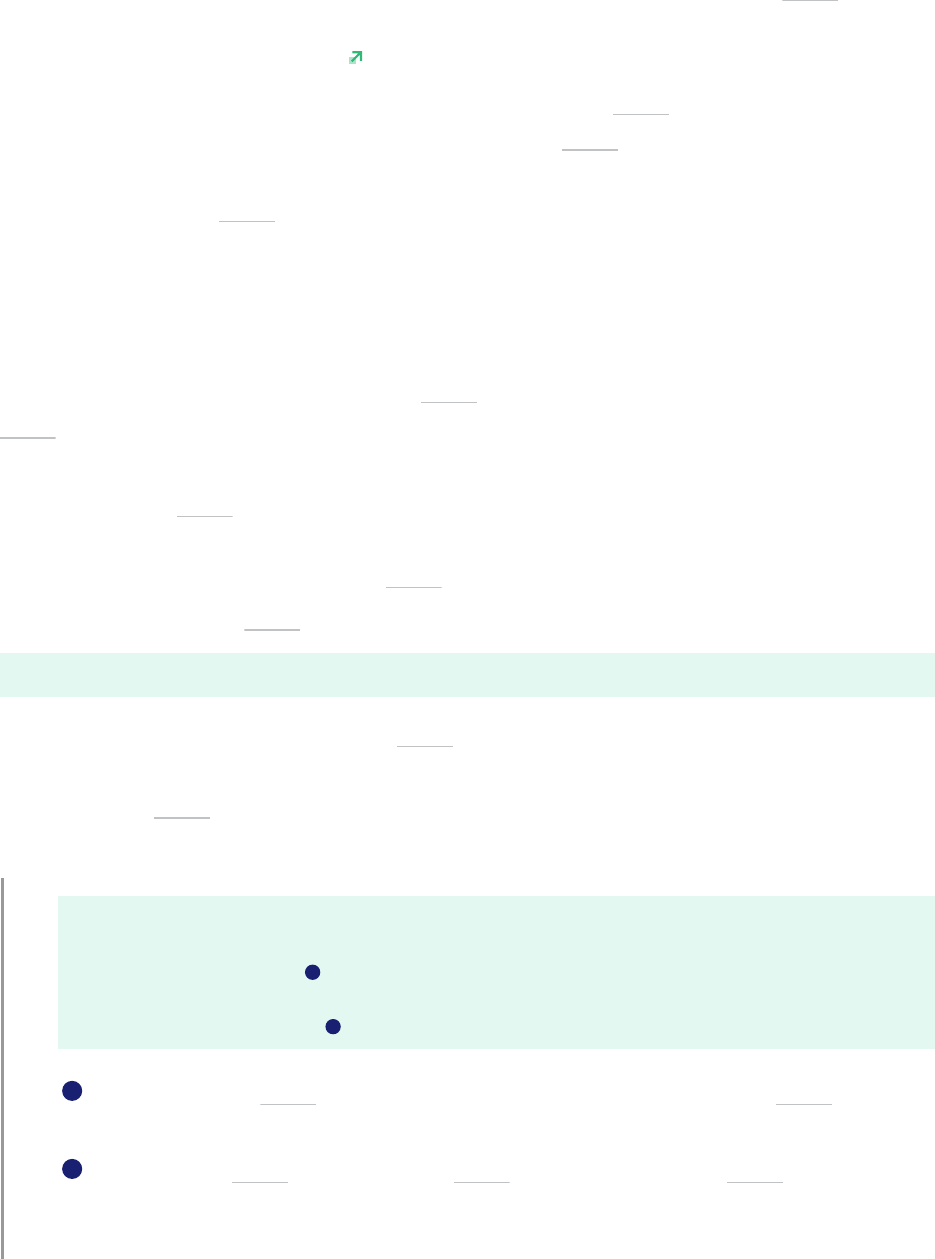
For more information about how to configure sudo , refer
to https://documentation.suse.com/smart/systems-management/html/sudo-configure-su-
peruser-privileges/index.html .
In a multi-user environment, such as in companies, the sudo privileges are managed by
a system administrator and the permissions of the root user can be restricted. You may
not be allowed to change certain system directories or les, even when executing the
command with sudo .
1.3 How sudo works
When running a command prefaced with sudo , the system asks you for the password of the
root account. After successful authentication, the command is executed with superuser priv-
ileges.
Depending on the sudo configuration, the elevated privileges persist for a certain period of time
and as long as you are working in the same terminal session. So you do not need to provide a
password again when running another sudo command.
To run a command with sudo , this syntax is used:
> sudo [command]
The following example explains how the sudo command is used to open the YaST Control Center
in the terminal directly. To open YaST, administrator rights are needed and therefore, it only
works with the sudo command.
EXAMPLE1:OPENING THE YAST CONTROL CENTER WITH sudo
> yast
Absolute path to 'yast' is '/usr/sbin/yast', so running it may require superuser
privileges (eg. root).
1
> sudo yast
[sudo] password for root:
2
1
When only the yast command is entered, the system returns that root privileges
are required.
2
Starting the yast command with sudo prompts you for the root password. The
password is not shown during input, neither as clear text nor as masking characters.
After successful authentication, the YaST Control Center is opened.
4 Running Commands as Superuser with sudo
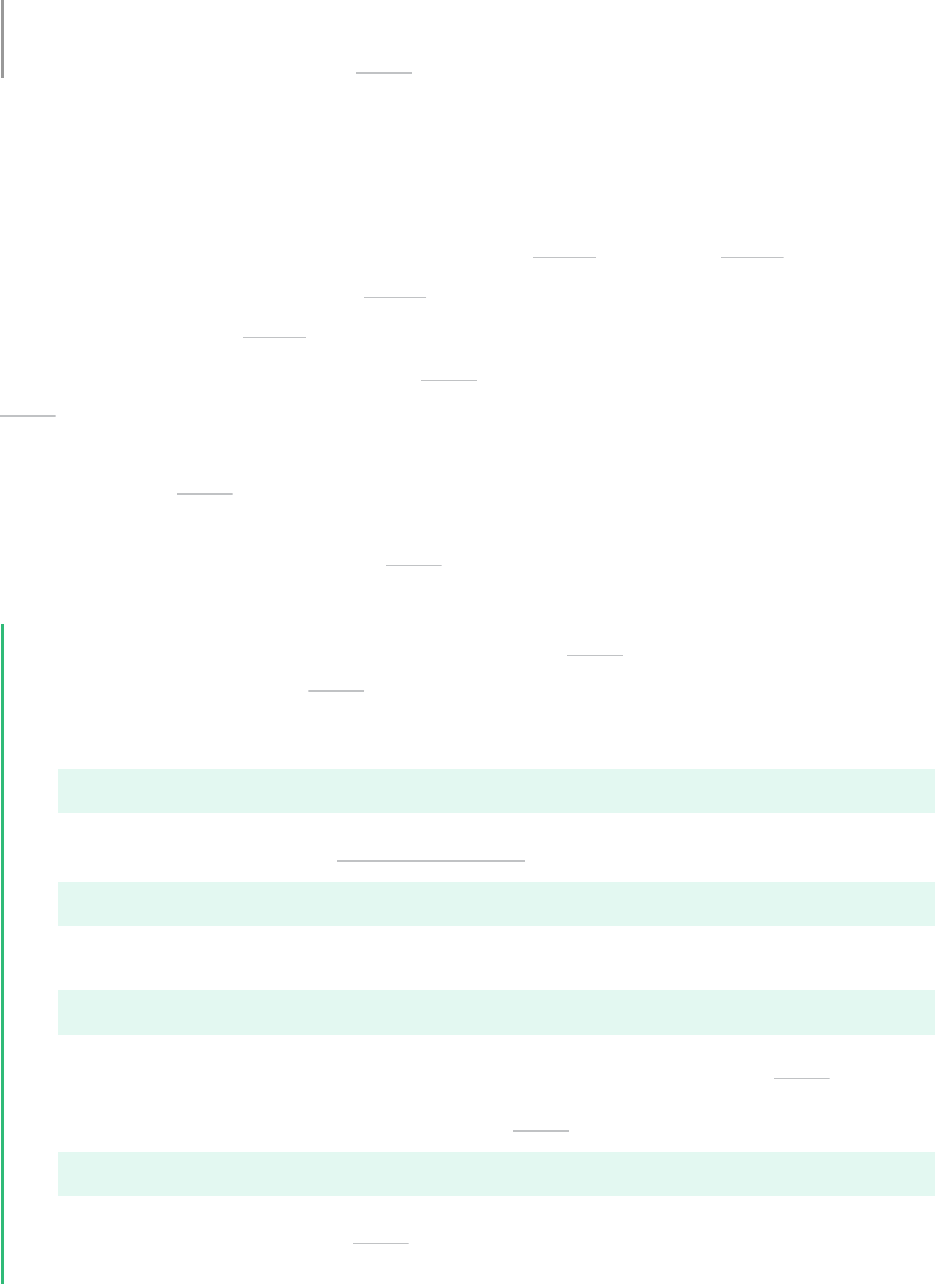
The elevated privileges persist for a certain period of time, so you do not have to provide
a password again for the next sudo command.
2 Running a command prefaced with sudo
As a regular user, you can run any command as root by adding sudo before it.
This prompts you to provide the root password. If authenticated successfully, this
runs the command as root .
When running a command prefaced with sudo , the system asks you for the password of the
root account. After successful authentication, the command is executed with superuser priv-
ileges.
Depending on the sudo configuration, the elevated privileges persist for a certain period of time
and as long as you are working in the same terminal session. So you do not need to provide a
password again when running another sudo command.
PROCEDURE1:RUNNING A COMMAND PREFACED WITH sudo
The following procedure describes how to use the sudo command to copy a le into a
directory where only the root user has editing rights.
1.
Open a terminal and create a test le with:
> touch test.txt
2.
Try to copy the le into the /usr/local/bin/ directory with:
> cp test.txt /usr/local/bin
The terminal returns, for example:
cp: cannot create regular file '/usr/local/bin/test.txt': Permission denied
This message also appears if the required privileges were not granted to sudo .
3.
Now, enter the same command prefaced with sudo :
> sudo cp test.txt /usr/local/bin
4.
You are prompted to enter the root password. Note that the password is not shown during
input, neither as clear text nor as masking characters.
5 Running Commands as Superuser with sudo
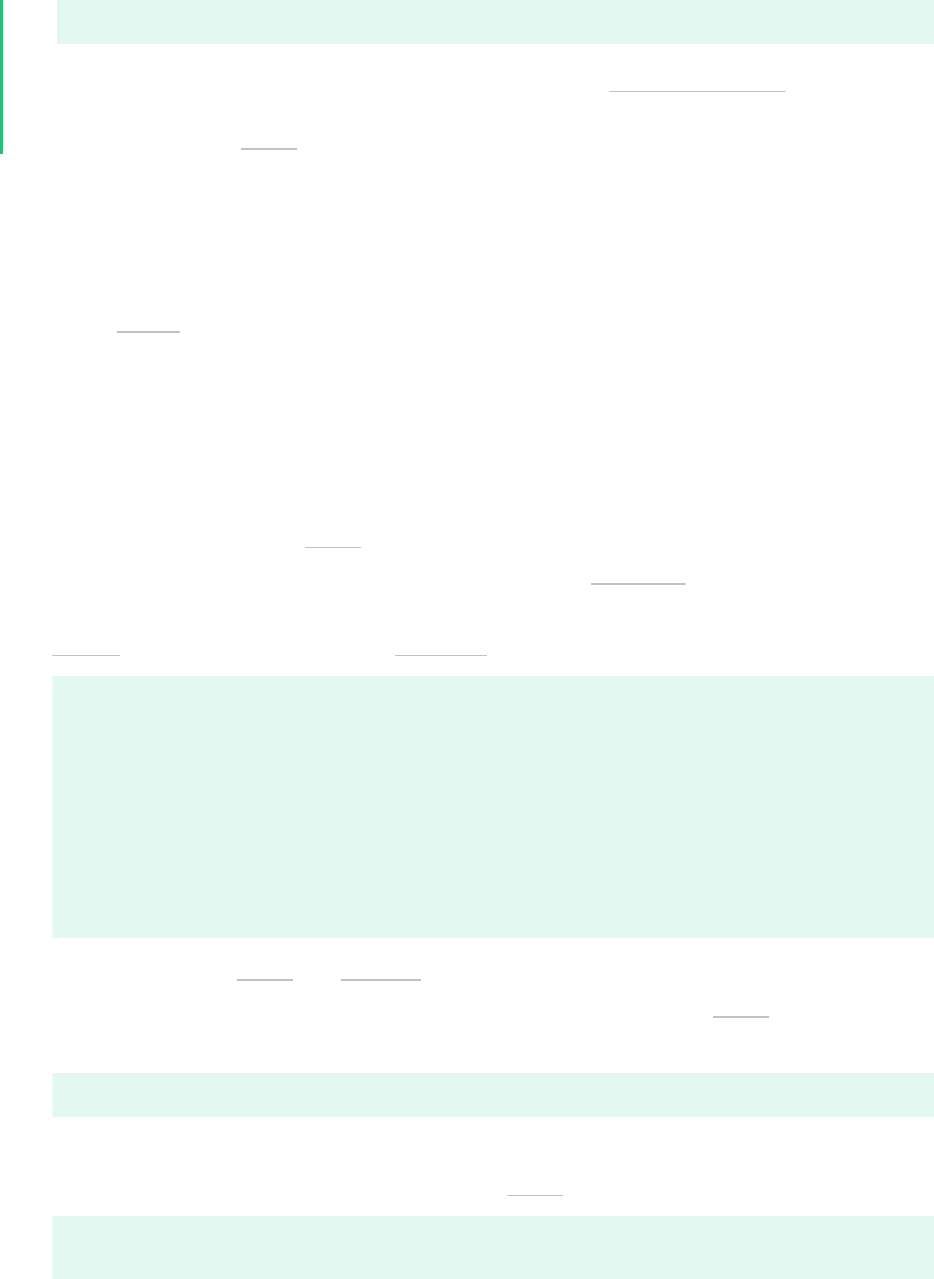
[sudo] password for root:
5.
After successful authentication, the test le is copied to /usr/local/bin .
You have run your rst sudo command.
3 Common sudo commands
By adding sudo before any command, you can run commands with elevated per-
missions. You can also run commands as another user and use their environment
variables.
This section provides examples of common commands that often require administrative privi-
leges.
Repeat the last command with sudo
To repeat the last command as an administrator, run sudo !! and enter the password.
For example, a user without administrative privileges cannot create a directory under the
/etc/ directory. To create it, run sudo !! .
> mkdir /etc/test/
mkdir: cannot create directory ‘/etc/test/’: Permission denied
> sudo !!
sudo mkdir /etc/test/
[sudo] password for root:
> ls -alrt /etc | grep test
drwxr-xr-x 1 root root 0 Apr 20 12:48 test
Manage packages using sudo and zypper
To run package management commands as an administrator, add sudo before the com-
mand:
> sudo zypper [--GLOBAL-OPTIONS] <COMMAND> [--COMMAND-OPTIONS] [ARGUMENTS]
For example, to install the Docker CE containerization platform from its official package
repository, run the following commands with sudo :
> sudo zypper addrepo https://download.docker.com/linux/suse/docker-ce
6 Running Commands as Superuser with sudo
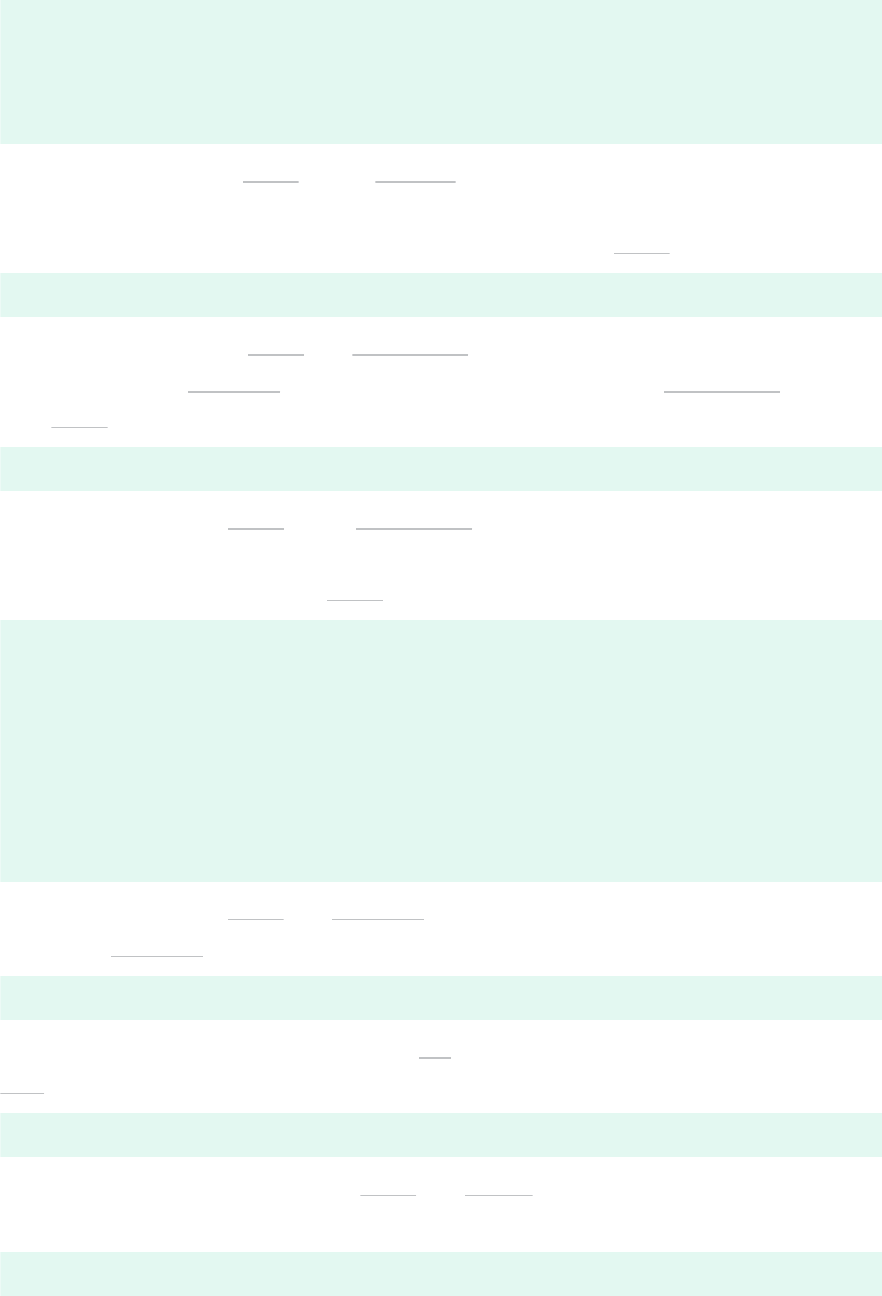
> sudo zypper refresh
> sudo zypper search docker-ce
> sudo zypper install docker-ce
You do not need to add sudo before zypper commands that do not modify the system,
or provide privileged access to information. For example, you can list the repositories for
the installed software packages on your system without using sudo :
> zypper lr
Manage system services using sudo and systemctl
In systems that use systemd for managing services, you can use the systemctl command
with sudo . For example, to restart the Apache Web Server service, run:
> sudo systemctl restart apache2
You do not need to add sudo before systemctl commands that do not modify the system,
or provide privileged access to information. For example, you can display the status of
Network Manager without using sudo :
> systemctl status NetworkManager
● NetworkManager.service - Network Manager
Loaded: loaded (/usr/lib/systemd/system/NetworkManager.service; enabled; vendor
preset: disabled)
Drop-In: /usr/lib/systemd/system/NetworkManager.service.d
└─NetworkManager-ovs.conf
Active: active (running) since DAY YYYY-MM-DD HH:MM:SS TIMEZONE; 1h 21min ago
Docs: man:NetworkManager(8)
[...]
Modify a user account using sudo and usermod
To run the usermod command for modifying user accounts, use:
> sudo usermod [OPTION] USERNAME
For example, to set the number of days to 30 for permanently disabling the user account
tux after password expiry, run:
> sudo usermod --inactive 30 tux
Modify file and directory ownership using sudo and chown
To change le and directory ownerships from the current owner to a new owner, use:
> sudo chown [OPTION] [OWNER:[GROUP]] FILE
7 Running Commands as Superuser with sudo
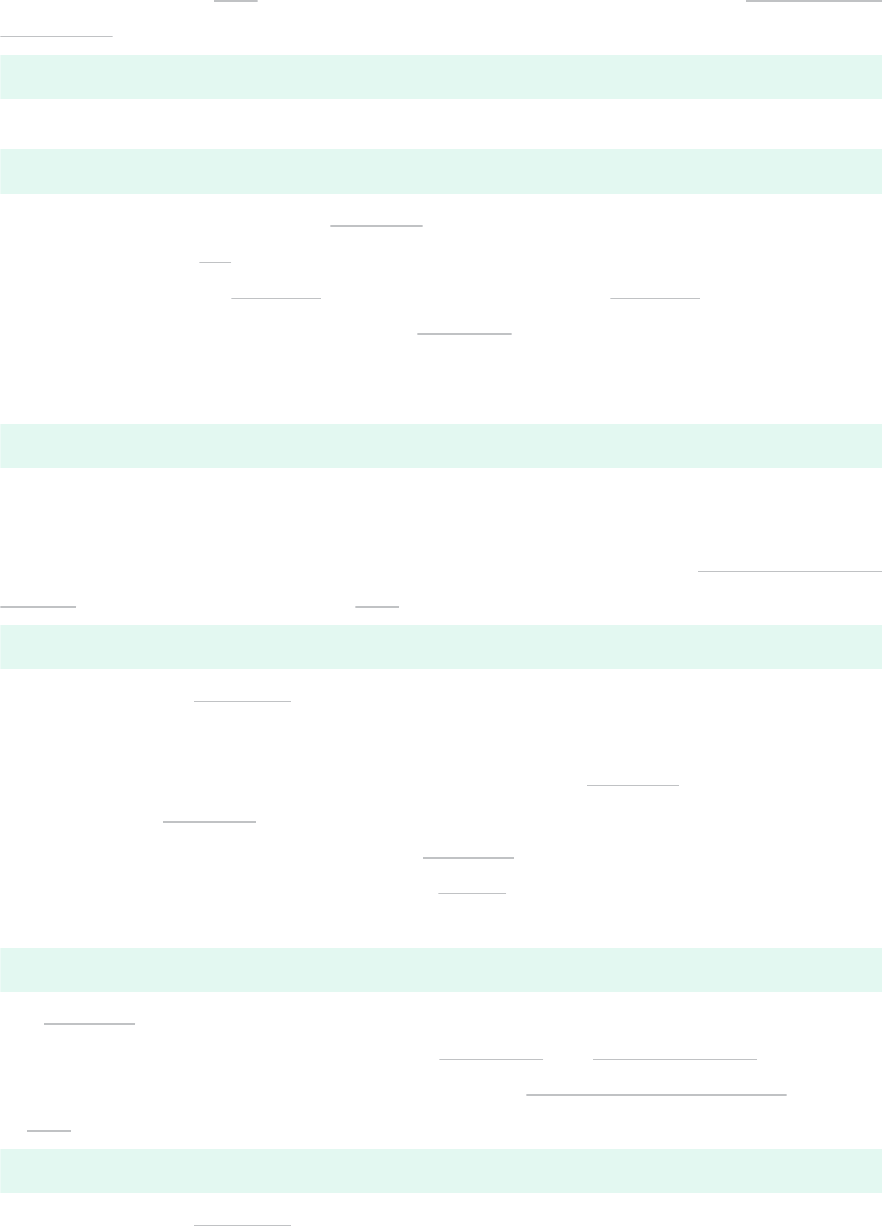
For example, to give tux the ownership of les and subdirectories in the /home/test/
tux-files directory, run:
> sudo chown tux /home/test/tux-files/ --recursive
You can test the change in ownership by running the following command:
> ls -alrt /home/test/tux-files/ --recursive
Run a command as another user using sudo -s
Instead of using the su command for switching to a different user and then running com-
mands, you can use the sudo -s command. A shell run by the sudo -s command inherits
the environment of the current user. The sudo -s command also offers a few privilege
control measures.
To run a command as a different user, use:
> sudo -s -u USERNAME COMMAND
By default, the command runs from the directory of the previous user, because the target
user inherits the environment of the previous user.
For example, to recursively list the les and subdirectories of the /home/test/tux-
files/ directory as the target user tux , run:
> sudo -s -u tux ls -alrt /home/test/tux-files/ --recursive
When you use the sudo -s approach for running a command as a different user, the
command is logged in your history.
Run a command as another user with a clean environment using sudo -i
When using the sudo -s command, the target user inherits the environment of the pre-
vious user. You can prevent it by using the sudo -i command, where the target user gets
a clean environment and starts at their own $HOME directory.
To run a command as a different user with a clean environment, use:
> sudo -i -u USERNAME COMMAND
The sudo -i command runs the shell as an interactive login shell of the target user. As a
result, there are shell startup scripts such as .profile and .bash_profile les.
For example, to list the les and subdirectories of the /home/test/tux-files/ directory
as tux , run the following command:
> sudo -i -u tux ls -alrt /home/test/tux-files/
When you use the sudo -i approach for running a command as a different user, the
command is logged in your history.
8 Running Commands as Superuser with sudo
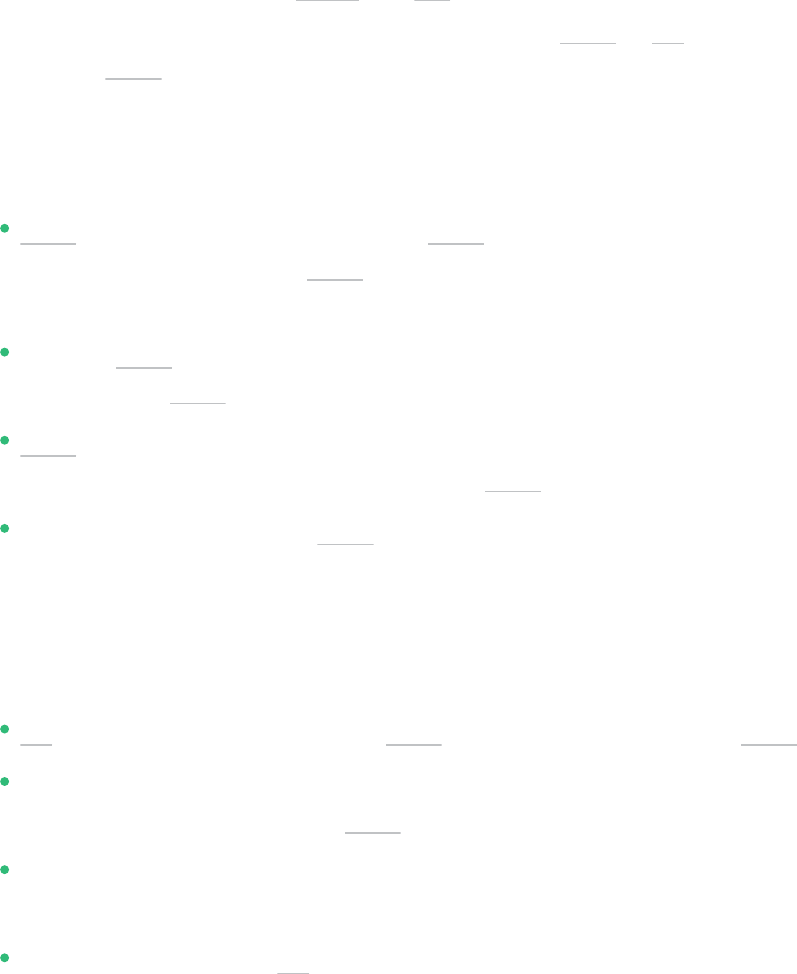
4 Difference between sudo and su
Learn the difference between sudo and su commands and when to use which.
On Linux systems, you can preface a command with either sudo or su . Both let you execute
commands as root .
4.1 Characteristics of the sudo command
sudo allows you to run a command as root . Depending on the configuration, it does
not require you to enter the root password, but only the user's password. This way, no
sensitive information needs to be shared with all the other (regular) users.
With the sudo configuration le, the system administrator can control which users are
allowed to use sudo and restrict the usage to certain tasks.
sudo caches the password for a certain period of time. After this period, you are prompted
for the password again, when running another sudo command.
All commands executed with sudo are logged individually. The log le tracks date and
time, the user that ran the command, and the command itself.
4.2 Characteristics of the su command
su allows you to run a command as root but requires you to know the root password.
It cannot be configured to restrict access to certain users and tasks and elevate the privi-
leges for anyone who knows the root password.
The privileges are elevated for the entire terminal session. As long as you stay in the session,
you are not prompted for the password again.
Commands executed with su are not logged individually, as all actions can only be logged
with the user account.
5 Legal Notice
Copyright© 2006–2024 SUSE LLC and contributors. All rights reserved.
9 Running Commands as Superuser with sudo

Permission is granted to copy, distribute and/or modify this document under the terms of the
GNU Free Documentation License, Version 1.2 or (at your option) version 1.3; with the Invariant
Section being this copyright notice and license. A copy of the license version 1.2 is included in
the section entitled “GNU Free Documentation License”.
For SUSE trademarks, see https://www.suse.com/company/legal/ . All other third-party trade-
marks are the property of their respective owners. Trademark symbols (®, ™ etc.) denote trade-
marks of SUSE and its affiliates. Asterisks (*) denote third-party trademarks.
All information found in this book has been compiled with utmost attention to detail. However,
this does not guarantee complete accuracy. Neither SUSE LLC, its affiliates, the authors, nor the
translators shall be held liable for possible errors or the consequences thereof.
A GNU Free Documentation License
Copyright (C) 2000, 2001, 2002 Free Software Foundation, Inc. 51 Franklin St, Fifth Floor,
Boston, MA 02110-1301 USA. Everyone is permitted to copy and distribute verbatim copies of
this license document, but changing it is not allowed.
0. PREAMBLE
The purpose of this License is to make a manual, textbook, or other functional and useful docu-
ment "free" in the sense of freedom: to assure everyone the effective freedom to copy and redis-
tribute it, with or without modifying it, either commercially or non-commercially. Secondarily,
this License preserves for the author and publisher a way to get credit for their work, while not
being considered responsible for modifications made by others.
This License is a kind of "copyleft", which means that derivative works of the document must
themselves be free in the same sense. It complements the GNU General Public License, which
is a copyleft license designed for free software.
We have designed this License to use it for manuals for free software, because free software needs
free documentation: a free program should come with manuals providing the same freedoms
that the software does. But this License is not limited to software manuals; it can be used for
any textual work, regardless of subject matter or whether it is published as a printed book. We
recommend this License principally for works whose purpose is instruction or reference.
10 Running Commands as Superuser with sudo
1. APPLICABILITY AND DEFINITIONS
This License applies to any manual or other work, in any medium, that contains a notice placed
by the copyright holder saying it can be distributed under the terms of this License. Such a
notice grants a world-wide, royalty-free license, unlimited in duration, to use that work under
the conditions stated herein. The "Document", below, refers to any such manual or work. Any
member of the public is a licensee, and is addressed as "you". You accept the license if you copy,
modify or distribute the work in a way requiring permission under copyright law.
A "Modified Version" of the Document means any work containing the Document or a portion
of it, either copied verbatim, or with modifications and/or translated into another language.
A "Secondary Section" is a named appendix or a front-matter section of the Document that deals
exclusively with the relationship of the publishers or authors of the Document to the Document's
overall subject (or to related matters) and contains nothing that could fall directly within that
overall subject. (Thus, if the Document is in part a textbook of mathematics, a Secondary Section
may not explain any mathematics.) The relationship could be a matter of historical connection
with the subject or with related matters, or of legal, commercial, philosophical, ethical or po-
litical position regarding them.
The "Invariant Sections" are certain Secondary Sections whose titles are designated, as being
those of Invariant Sections, in the notice that says that the Document is released under this
License. If a section does not t the above definition of Secondary then it is not allowed to be
designated as Invariant. The Document may contain zero Invariant Sections. If the Document
does not identify any Invariant Sections then there are none.
The "Cover Texts" are certain short passages of text that are listed, as Front-Cover Texts or Back-
Cover Texts, in the notice that says that the Document is released under this License. A Front-
Cover Text may be at most 5 words, and a Back-Cover Text may be at most 25 words.
A "Transparent" copy of the Document means a machine-readable copy, represented in a format
whose specification is available to the general public, that is suitable for revising the document
straightforwardly with generic text editors or (for images composed of pixels) generic paint
programs or (for drawings) some widely available drawing editor, and that is suitable for input
to text formatters or for automatic translation to a variety of formats suitable for input to text
formatters. A copy made in an otherwise Transparent le format whose markup, or absence of
markup, has been arranged to thwart or discourage subsequent modification by readers is not
Transparent. An image format is not Transparent if used for any substantial amount of text. A
copy that is not "Transparent" is called "Opaque".
11 Running Commands as Superuser with sudo
Examples of suitable formats for Transparent copies include plain ASCII without markup, Tex-
info input format, LaTeX input format, SGML or XML using a publicly available DTD, and stan-
dard-conforming simple HTML, PostScript or PDF designed for human modification. Examples
of transparent image formats include PNG, XCF and JPG. Opaque formats include proprietary
formats that can be read and edited only by proprietary word processors, SGML or XML for
which the DTD and/or processing tools are not generally available, and the machine-generated
HTML, PostScript or PDF produced by some word processors for output purposes only.
The "Title Page" means, for a printed book, the title page itself, plus such following pages as are
needed to hold, legibly, the material this License requires to appear in the title page. For works
in formats which do not have any title page as such, "Title Page" means the text near the most
prominent appearance of the work's title, preceding the beginning of the body of the text.
A section "Entitled XYZ" means a named subunit of the Document whose title either is precisely
XYZ or contains XYZ in parentheses following text that translates XYZ in another language.
(Here XYZ stands for a specific section name mentioned below, such as "Acknowledgements",
"Dedications", "Endorsements", or "History".) To "Preserve the Title" of such a section when you
modify the Document means that it remains a section "Entitled XYZ" according to this definition.
The Document may include Warranty Disclaimers next to the notice which states that this Li-
cense applies to the Document. These Warranty Disclaimers are considered to be included by
reference in this License, but only as regards disclaiming warranties: any other implication that
these Warranty Disclaimers may have is void and has no effect on the meaning of this License.
2. VERBATIM COPYING
You may copy and distribute the Document in any medium, either commercially or non-com-
mercially, provided that this License, the copyright notices, and the license notice saying this
License applies to the Document are reproduced in all copies, and that you add no other condi-
tions whatsoever to those of this License. You may not use technical measures to obstruct or
control the reading or further copying of the copies you make or distribute. However, you may
accept compensation in exchange for copies. If you distribute a large enough number of copies
you must also follow the conditions in section 3.
You may also lend copies, under the same conditions stated above, and you may publicly display
copies.
12 Running Commands as Superuser with sudo
3. COPYING IN QUANTITY
If you publish printed copies (or copies in media that commonly have printed covers) of the
Document, numbering more than 100, and the Document's license notice requires Cover Texts,
you must enclose the copies in covers that carry, clearly and legibly, all these Cover Texts: Front-
Cover Texts on the front cover, and Back-Cover Texts on the back cover. Both covers must also
clearly and legibly identify you as the publisher of these copies. The front cover must present the
full title with all words of the title equally prominent and visible. You may add other material
on the covers in addition. Copying with changes limited to the covers, as long as they preserve
the title of the Document and satisfy these conditions, can be treated as verbatim copying in
other respects.
If the required texts for either cover are too voluminous to t legibly, you should put the rst
ones listed (as many as t reasonably) on the actual cover, and continue the rest onto adjacent
pages.
If you publish or distribute Opaque copies of the Document numbering more than 100, you must
either include a machine-readable Transparent copy along with each Opaque copy, or state in
or with each Opaque copy a computer-network location from which the general network-using
public has access to download using public-standard network protocols a complete Transparent
copy of the Document, free of added material. If you use the latter option, you must take rea-
sonably prudent steps, when you begin distribution of Opaque copies in quantity, to ensure that
this Transparent copy will remain thus accessible at the stated location until at least one year
after the last time you distribute an Opaque copy (directly or through your agents or retailers)
of that edition to the public.
It is requested, but not required, that you contact the authors of the Document well before
redistributing any large number of copies, to give them a chance to provide you with an updated
version of the Document.
13 Running Commands as Superuser with sudo
4. MODIFICATIONS
You may copy and distribute a Modified Version of the Document under the conditions of sec-
tions 2 and 3 above, provided that you release the Modified Version under precisely this License,
with the Modified Version filling the role of the Document, thus licensing distribution and mod-
ification of the Modified Version to whoever possesses a copy of it. In addition, you must do
these things in the Modified Version:
A.
Use in the Title Page (and on the covers, if any) a title distinct from that of the Document,
and from those of previous versions (which should, if there were any, be listed in the
History section of the Document). You may use the same title as a previous version if the
original publisher of that version gives permission.
B.
List on the Title Page, as authors, one or more persons or entities responsible for authorship
of the modifications in the Modified Version, together with at least ve of the principal
authors of the Document (all of its principal authors, if it has fewer than ve), unless they
release you from this requirement.
C.
State on the Title page the name of the publisher of the Modified Version, as the publisher.
D.
Preserve all the copyright notices of the Document.
E.
Add an appropriate copyright notice for your modifications adjacent to the other copyright
notices.
F.
Include, immediately after the copyright notices, a license notice giving the public permis-
sion to use the Modified Version under the terms of this License, in the form shown in
the Addendum below.
G.
Preserve in that license notice the full lists of Invariant Sections and required Cover Texts
given in the Document's license notice.
H.
Include an unaltered copy of this License.
I.
Preserve the section Entitled "History", Preserve its Title, and add to it an item stating at
least the title, year, new authors, and publisher of the Modified Version as given on the
Title Page. If there is no section Entitled "History" in the Document, create one stating the
title, year, authors, and publisher of the Document as given on its Title Page, then add an
item describing the Modified Version as stated in the previous sentence.
14 Running Commands as Superuser with sudo
J.
Preserve the network location, if any, given in the Document for public access to a Trans-
parent copy of the Document, and likewise the network locations given in the Document
for previous versions it was based on. These may be placed in the "History" section. You
may omit a network location for a work that was published at least four years before the
Document itself, or if the original publisher of the version it refers to gives permission.
K.
For any section Entitled "Acknowledgements" or "Dedications", Preserve the Title of the
section, and preserve in the section all the substance and tone of each of the contributor
acknowledgements and/or dedications given therein.
L.
Preserve all the Invariant Sections of the Document, unaltered in their text and in their
titles. Section numbers or the equivalent are not considered part of the section titles.
M.
Delete any section Entitled "Endorsements". Such a section may not be included in the
Modified Version.
N.
Do not retitle any existing section to be Entitled "Endorsements" or to conflict in title with
any Invariant Section.
O.
Preserve any Warranty Disclaimers.
If the Modified Version includes new front-matter sections or appendices that qualify as Se-
condary Sections and contain no material copied from the Document, you may at your option
designate some or all of these sections as invariant. To do this, add their titles to the list of
Invariant Sections in the Modified Version's license notice. These titles must be distinct from
any other section titles.
You may add a section Entitled "Endorsements", provided it contains nothing but endorsements
of your Modified Version by various parties--for example, statements of peer review or that the
text has been approved by an organization as the authoritative definition of a standard.
You may add a passage of up to ve words as a Front-Cover Text, and a passage of up to 25
words as a Back-Cover Text, to the end of the list of Cover Texts in the Modified Version. Only
one passage of Front-Cover Text and one of Back-Cover Text may be added by (or through
arrangements made by) any one entity. If the Document already includes a cover text for the
same cover, previously added by you or by arrangement made by the same entity you are acting
on behalf of, you may not add another; but you may replace the old one, on explicit permission
from the previous publisher that added the old one.
The author(s) and publisher(s) of the Document do not by this License give permission to use
their names for publicity for or to assert or imply endorsement of any Modified Version.
15 Running Commands as Superuser with sudo
5. COMBINING DOCUMENTS
You may combine the Document with other documents released under this License, under the
terms defined in section 4 above for modified versions, provided that you include in the combi-
nation all of the Invariant Sections of all of the original documents, unmodified, and list them
all as Invariant Sections of your combined work in its license notice, and that you preserve all
their Warranty Disclaimers.
The combined work need only contain one copy of this License, and multiple identical Invariant
Sections may be replaced with a single copy. If there are multiple Invariant Sections with the
same name but different contents, make the title of each such section unique by adding at the
end of it, in parentheses, the name of the original author or publisher of that section if known,
or else a unique number. Make the same adjustment to the section titles in the list of Invariant
Sections in the license notice of the combined work.
In the combination, you must combine any sections Entitled "History" in the various original
documents, forming one section Entitled "History"; likewise combine any sections Entitled "Ac-
knowledgements", and any sections Entitled "Dedications". You must delete all sections Entitled
"Endorsements".
6. COLLECTIONS OF DOCUMENTS
You may make a collection consisting of the Document and other documents released under
this License, and replace the individual copies of this License in the various documents with a
single copy that is included in the collection, provided that you follow the rules of this License
for verbatim copying of each of the documents in all other respects.
You may extract a single document from such a collection, and distribute it individually under
this License, provided you insert a copy of this License into the extracted document, and follow
this License in all other respects regarding verbatim copying of that document.
7. AGGREGATION WITH INDEPENDENT WORKS
A compilation of the Document or its derivatives with other separate and independent docu-
ments or works, in or on a volume of a storage or distribution medium, is called an "aggregate"
if the copyright resulting from the compilation is not used to limit the legal rights of the com-
pilation's users beyond what the individual works permit. When the Document is included in
an aggregate, this License does not apply to the other works in the aggregate which are not
themselves derivative works of the Document.
16 Running Commands as Superuser with sudo

If the Cover Text requirement of section 3 is applicable to these copies of the Document, then if
the Document is less than one half of the entire aggregate, the Document's Cover Texts may be
placed on covers that bracket the Document within the aggregate, or the electronic equivalent
of covers if the Document is in electronic form. Otherwise they must appear on printed covers
that bracket the whole aggregate.
8. TRANSLATION
Translation is considered a kind of modification, so you may distribute translations of the Doc-
ument under the terms of section 4. Replacing Invariant Sections with translations requires spe-
cial permission from their copyright holders, but you may include translations of some or all
Invariant Sections in addition to the original versions of these Invariant Sections. You may in-
clude a translation of this License, and all the license notices in the Document, and any War-
ranty Disclaimers, provided that you also include the original English version of this License
and the original versions of those notices and disclaimers. In case of a disagreement between
the translation and the original version of this License or a notice or disclaimer, the original
version will prevail.
If a section in the Document is Entitled "Acknowledgements", "Dedications", or "History", the
requirement (section 4) to Preserve its Title (section 1) will typically require changing the actual
title.
9. TERMINATION
You may not copy, modify, sublicense, or distribute the Document except as expressly provided
for under this License. Any other attempt to copy, modify, sublicense or distribute the Document
is void, and will automatically terminate your rights under this License. However, parties who
have received copies, or rights, from you under this License will not have their licenses termi-
nated so long as such parties remain in full compliance.
10. FUTURE REVISIONS OF THIS LICENSE
The Free Software Foundation may publish new, revised versions of the GNU Free Documenta-
tion License from time to time. Such new versions will be similar in spirit to the present ver-
sion, but may differ in detail to address new problems or concerns. See https://www.gnu.org/
copyleft/ .
17 Running Commands as Superuser with sudo
Each version of the License is given a distinguishing version number. If the Document specifies
that a particular numbered version of this License "or any later version" applies to it, you have
the option of following the terms and conditions either of that specified version or of any later
version that has been published (not as a draft) by the Free Software Foundation. If the Document
does not specify a version number of this License, you may choose any version ever published
(not as a draft) by the Free Software Foundation.
ADDENDUM: How to use this License for your documents
Copyright (c) YEAR YOUR NAME.
Permission is granted to copy, distribute and/or modify this document
under the terms of the GNU Free Documentation License, Version 1.2
or any later version published by the Free Software Foundation;
with no Invariant Sections, no Front-Cover Texts, and no Back-Cover Texts.
A copy of the license is included in the section entitled “GNU
Free Documentation License”.
If you have Invariant Sections, Front-Cover Texts and Back-Cover Texts, replace the
“with...Texts.” line with this:
with the Invariant Sections being LIST THEIR TITLES, with the
Front-Cover Texts being LIST, and with the Back-Cover Texts being LIST.
If you have Invariant Sections without Cover Texts, or some other combination of the three,
merge those two alternatives to suit the situation.
If your document contains nontrivial examples of program code, we recommend releasing these
examples in parallel under your choice of free software license, such as the GNU General Public
License, to permit their use in free software.
18 Running Commands as Superuser with sudo
